If you are just starting out or If you have been machining your entire life you may find something of interest below. Please note that many of the links below are affiliate links and by making a purchase using the link, I earn a commission. You can read more about my affiliate disclosure here.
The Essentials
- Calipers (Dial or Digital) – These are used to make measurements typically of 12 inches or less accurate to .001 inches (read thousandths of an inch). I have an 8″ dial caliper that I have used for more than 10 years. I could not find a source for my original set but this 6″ Dial Caliper (SAE Only)
set is very close.
If digital is more your style, these 6 inch / 150mm Stainless Steel Electronic LCD Digital Calipers are a good option.
- You will need some end mills to make some chips. I purchased this basic End Mill Set, 6 Piece 2 Flute HSS
to get my feet wet without breaking the bank.
- Edge finders help you locate the x and y position of your part so the machine knows where it is in 3D space. For the first few months I used the paper trick but wanted a safer option. I decided on the Brown & Sharpe Edge Finder, 3/8″ Shank x 0.200″ Head Diameter
- 4″ CNC Vise – I use this 4″ CNC VISE 850-AP04
for nearly all of my projects. It’s perfect for what I do and is about the largest vise that will fit on an X2 Mini Mill. I find it’s a great value. There are certainly more expensive precision vise available. However, this meets my needs.
- Dial Indicator – This is the Dial Indicator & Magnetic Base Combo
I used when setting up my machine for the first time and tuning the steps/mm settings in GRBL.
The Make My Life Easier
- Cyclonic Separator for shop vac – The Dust Deputy
is a must for anyone with a shop vac. I have been cutting significant amounts of wood lately on my CNC mill and running my shop vac and Dust Deputy for extended periods of time. The dust deputy is an absolute game changer. This cyclonic separator deposits the majority of the dust and dirt that gets sucked up into the vacuum. This keeps the paper filer on the shop vac clean for better performance in the long run. No more clogged filters and loss of suction. I mounted mine on a sheet of plywood along with my shop vac. I relocated the casters from the shop vac to the plywood. Now I have one cart that has both my shop vac and Dust Deputy.
- Cordless Impact Driver – From driving screws to tightening nuts and operating vice jaws, these tools are highly versatile. I am partial to the DEWALT 20v Drill Driver/Impact Combo Kit
I wouldn’t recommend you purchase just the bare tool unless you already have an assortment of batteries.
- If you want some light reading (ok it’s note light but packed with great info) then I recommend the Machinery’s Handbook, 30th Edition
I have the 26th edition but the content is virtually the same.
Website Related
- If you have signed up for my email list, you might know I use MailChimp as my email list service provider. I am very happy with the service thus far. I started with the Forever Free plan which allows you to have upto 2000 subscribers. I have gradually moved to paid plans as the number of subscribers has increased. If you are just starting a website, I highly recommend you start an email list as well. If you want to give mail chimp a try, click the link below.
Mailchimp
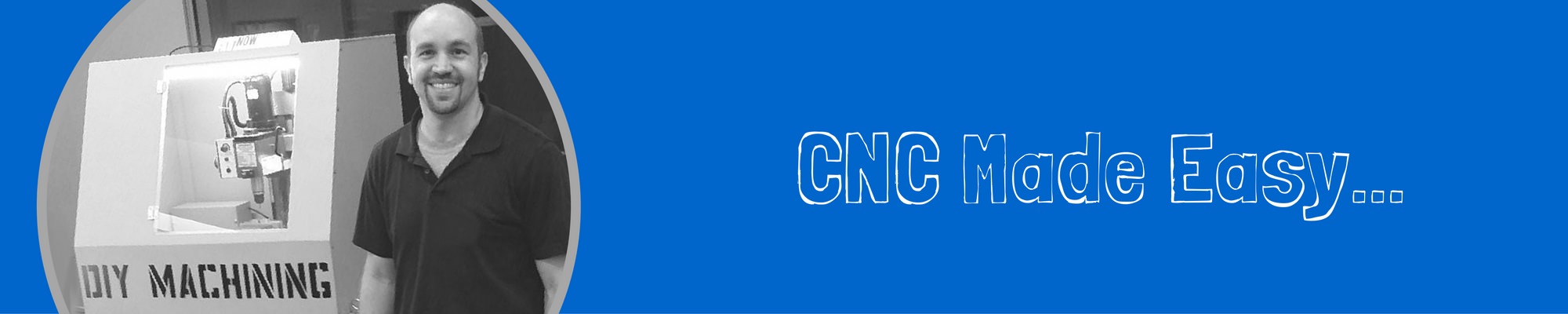









Hi, I’m new to this game, been a machinist for some fifty years, and just bought a nameless 1610 engraver off ebay. I got it together, got the software downloaded finally, (hate computers), and have run it through several dry runs, with a circle program. I found a similar board on ebay, but with an “off line controller”, and tried hooking it up, with the software I’ve installed. It runs, but the software won’t recognize the board, even while it will jog all three axis’. It’s a woodpecker 3.6.1 board, and it will easily run the program on the sim on the controller. Can I make these two things come together?
I’ve got a unimat lathe and mill I’d like to CNC, and was looking to learn how, via this engraver and the grbl code system. I’ve worked in electronics deeply, as well, but never messed with any CNC until now. So far, I’ve been pleased, have learned some basics, just need to get past the issue of software versus hardware, and right selection, I think.
Thanks,
John McClain
Hi John – I receive a good number of questions about the 1610 engravers. Will you send a link to the board you are trying to use? Also, what type of gcode sender are you using? Based on your comment, it sounds like the gcode sender is not connecting to the motion control board. I use universal gcode sender. This requires the user to select the COM port and baud rate, then click the “Open” button to connect to the motion control board.